So you’ve installed Service Manager and the SSP, you’ve added the language pack for your language and you’ve enabled that language for the SSP itself – only to discover that the translations of the different texts are pretty poor. Maybe there’s nothing wrong with the actual translation, but you would like to rephrase something or add a couple of lines somewhere.
(For those of you who want’s to know how to configure the SSP to function in another language, read this blogpost: http://blogs.technet.com/b/servicemanager/archive/2012/02/14/how-to-select-the-portal-language-in-scsm-2012.aspx )
Here’s how you change the texts:
- Log on to your Web Content server.
- Go to C:\inetpub\wwwroot\System Center Service Manager Portal\ContentHost\Clientbin and locate the folder for the language which you want to edit the texts.
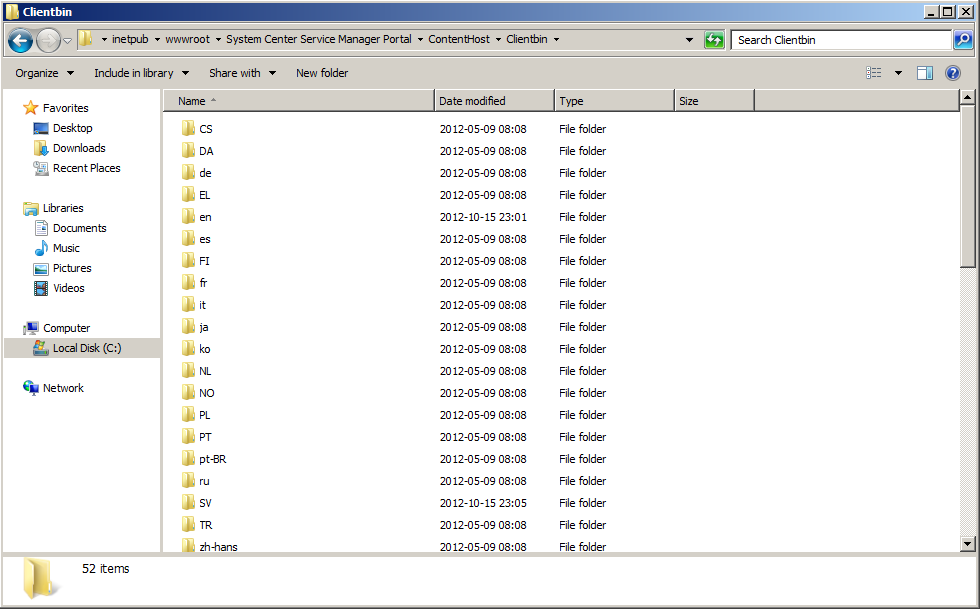
- In this folder there should be a file called SilverlightModule_StringResources.SV.resx.xml (the language code will differ depending on the directory you’ve opened).
- Open a text editor with admin rights (right click -> Run as administrator) and open the file. (Notepad works good for this but Notepad++ is awesome for editing these kind of files.)
- Locate and change the texts as you desire.
- Save the file.
- Open a browser and go to the SSP and make sure that the corrected texts is visible. (If you had the SSP opened when doing this, you need to restart your browser)
Before editing the SilverlightModule_StringResources.SV.resx.xml
After editing the SilverlightModule_StringResources.SV.resx.xml
Note: This doesn’t seem to work for the original texts written in English even though there is an English directory (C:\inetpub\wwwroot\System Center Service Manager Portal\ContentHost\Clientbin\en).
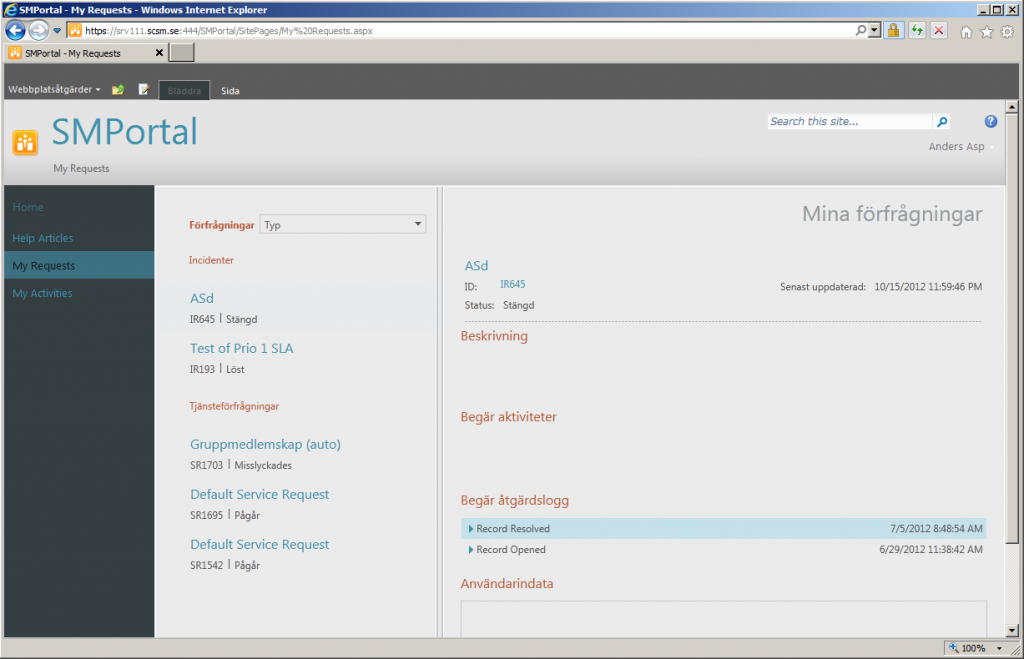


Pingback: How to customize the SCSM Portal language | IT Processes supported by Microsoft SCSM