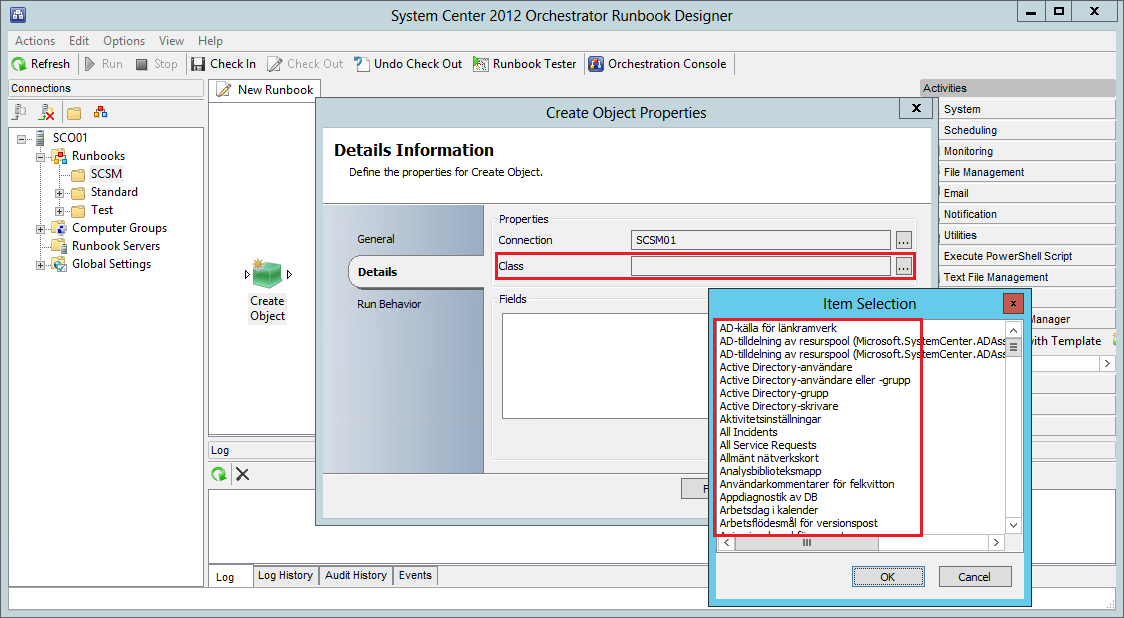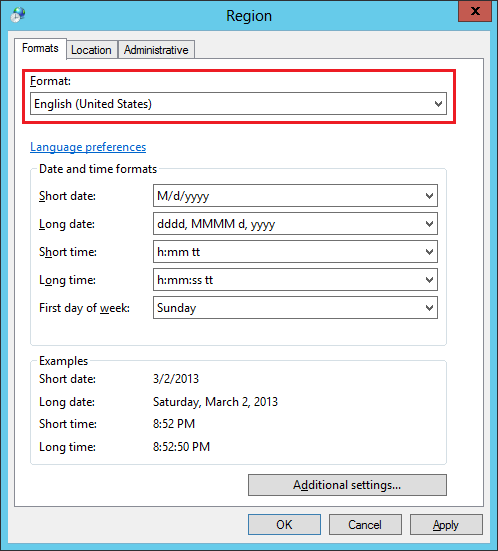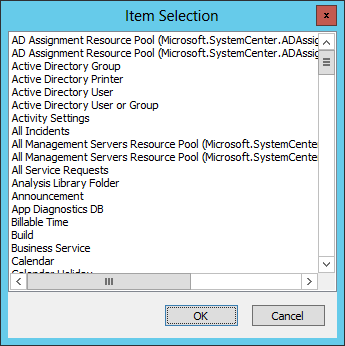Many people work with Service Manager in English, regardless their native language and are therfore used to the English terminology of the product. In SCSM 2012 you can easily configure this by going to the language menu and selecting English.
When using the Service Manager Integration Pack (IP) in Orchestrator on the other hand, there are no straight forward way to configure the language the IP runs under though. I mean, the actual IP is in English, but the data retreived from SCSM might not be in English. In this example below you can probably tell that classes is displayed in another language than English – it’s actually in Swedish!
So why are the classes displayed in Swedish and not English?
Well, it turns out that the data retreived is actually displayed in the same language as your selected Format. So if you want to make sure that the data retreived from Service Manager is displayed in English, you have to go to Control Panel –> Region and change the Format to English. And this is on the user account running the Runbook Designer, not the account used for the actual IP Connection.
After you’ve made this change, restart the Runbook Designer and give it another try. The data retreived should now be in English.
… and yeah, changing the format affects plenty of other things as well. The format of the clock for instance…